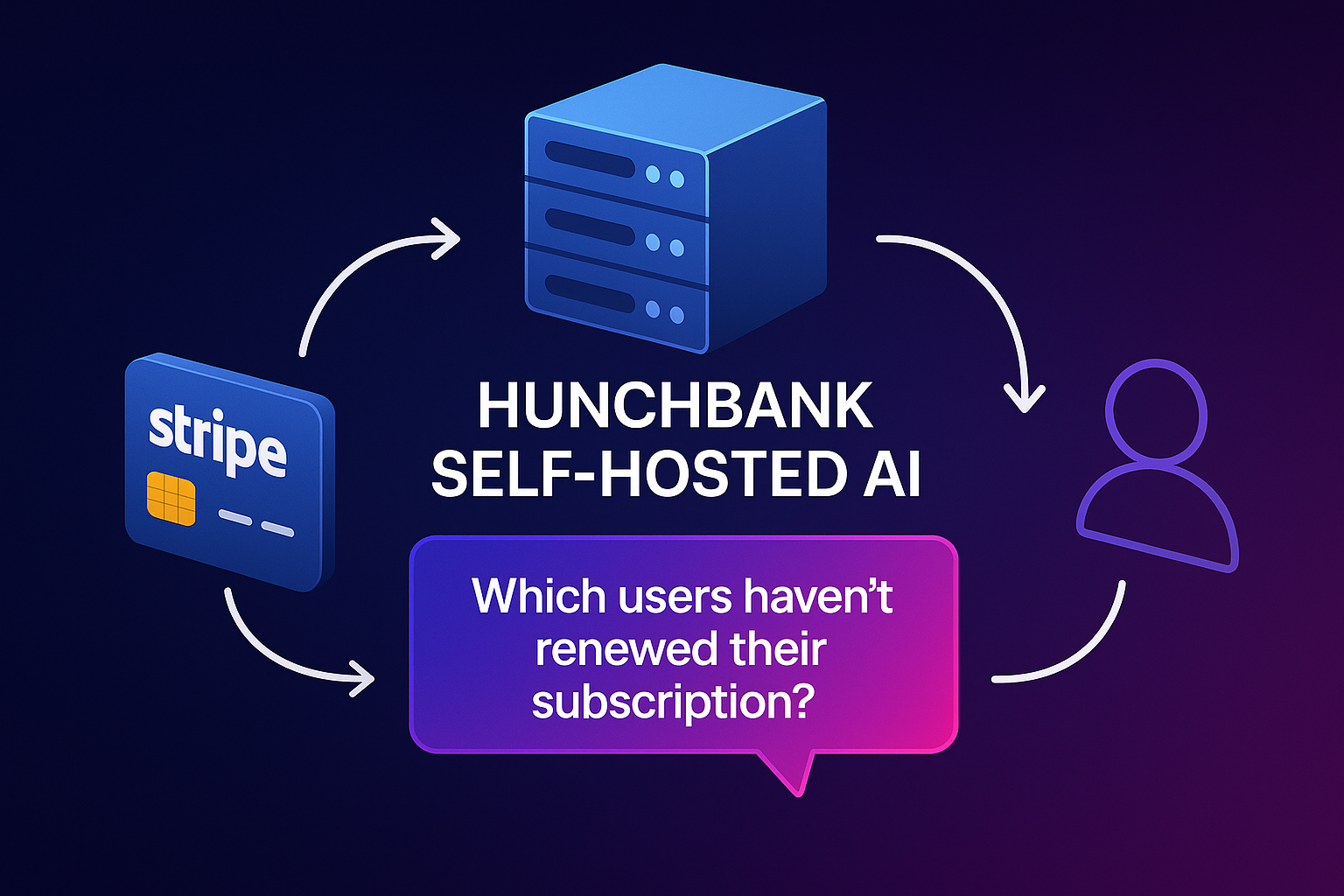
Unlock More Revenue from Your Existing Stripe Customers
Ask simple questions, send emails, and let AI agents maximize your revenue 24/7.
See how Hunchbank helps you grow your revenue with AI-powered insights
6 Ways to Grow Your Revenue Today
Each feature is engineered to find and capture revenue opportunities you're currently missing
Find Revenue in Seconds
Ask "Show me customers likely to upgrade" and get instant answers. No data skills needed - just ask and take action.
5-Minute Setup
Connect Stripe once, get insights forever. Start discovering revenue opportunities in less time than it takes to make coffee.
24/7 Revenue Recovery
AI automatically spots opportunities and sends perfectly-timed emails to recover lost revenue while you sleep.
Never Miss Money
Instant alerts when customers are ready to upgrade, at risk of churning, or need attention. Stop losing revenue to missed opportunities.
Your Data, Your Control
Keep sensitive data on your servers. Bank-grade security with the flexibility to deploy anywhere you need it.
Your Revenue Team
AI agents work 24/7 to prevent churn, optimize billing, detect fraud, and boost customer success - all automatically.
Turn Simple Questions Into Revenue Actions
Ask anything about your customers, get instant insights, and boost revenue - all without touching code or complex dashboards.
Ask Anything
Chat naturally with your data - like talking to a revenue expert who knows everything about your business.
Spot Opportunities
Instantly see where money is being left on the table and what to do about it.
Capture Revenue
AI generates personalized messages that convert. Just review and send.
6 AI Agents That Pay For Themselves in 30 Days
Each agent actively hunts for revenue while you sleep - working 24/7 to find money you're currently missing
Save $4,800/mo in Revenue
Prevent customer churn before it costs you money
- Warns you 30 days before customers leave
- Sends AI-crafted retention offers
- Reduces churn by 32% on average
Stop $2,400/mo in Losses
Catch fraudulent transactions before they hurt your bottom line
- Blocks 98% of fraudulent charges
- Reduces chargebacks by 75%
- Saves $28,800 yearly in fraud costs
Find $3,200 in Upsells Daily
Turn existing customers into bigger accounts automatically
- Identifies upgrade-ready customers
- 42% acceptance on upgrade offers
- Averages $96,000/mo in upgrades
Recover 89% of Failed Payments
Turn declines into dollars automatically
- Recovers $23,467 monthly average
- Smart retry logic = 89% success
- AI-optimized recovery emails
Save $1,200/mo in Tax Fees
Perfect tax compliance without expensive accountants
- Manages tax across 100+ countries
- 100% accurate tax calculations
- Saves $14,400 yearly in fees
Save $2,100/mo in Refunds
Stop refund abuse while keeping customers happy
- Reduces refunds by 47%
- Spots refund abuse instantly
- Saves $25,200 yearly in refunds
Here's how quickly you'll see revenue growth with HunchBank
From setup to revenue growth in just 30 days
Get connected.
- Connect your Stripe in five minutes
- Set up LLM provider of your choice
- Deploy with Docker in one minute
Find opportunities.
- Identify churning customers
- Recover failed payments
- Send AI-generated email campaigns
Boost your revenue.
- $96,000/mo in average upsell revenue
- Reduce refunds by 47%
- 32% reduction in customer churn
Flexible Deployment Options
After purchase, you'll get immediate access to download both the desktop apps and web application source code
Desktop Installation
Run the web application locally using our desktop control center - perfect for individual use
Simple Steps:
- Download OS-specific desktop app
- Install and launch the desktop app
- Configure API keys through the GUI
- Start the web application
- Access via browser at https://localhost:8000
Features
- Automatic Docker installation & setup
- User-friendly configuration interface
- One-click updates & maintenance
Server Deployment
Deploy the web application directly on your server using Docker
# 1. Extract downloaded source code
# .env.example is in root directory
# 2. Configure environment
cp .env.example .env
# 3. Configure required API keys in .env
# - Add Stripe API keys
# - Add LLM provider key
# - Configure other settings
# 4. Launch application
docker compose up --build -d
# 5. Access application
# Visit https://localhost:8000 or your domain
Server Requirements
- Docker Engine 20.10+
- Docker Compose v2
- 2GB RAM minimum
After successful payment, you'll receive immediate access to:
Everything You Need to Start Making Money Today
Still have questions? Get instant answers in our success guide or see how others are making money in our community.
- How quickly can I start seeing results?
- Start in 5 minutes with any modern computer (2 CPU cores, 4GB RAM). Our customers typically see their first revenue opportunity within 24 hours of deployment.
- Is my sensitive data secure?
- Your data never leaves your servers. Period. Deploy behind your firewall with the same security standards used by banks. Complete control, zero data sharing.
- How easy is it to get started?
- One command to launch. Copy-paste our setup line and you're running in minutes. No complex setup, no lengthy onboarding. Start finding revenue today.
- Will this keep working as we grow?
- Built for scale. Automatic updates ensure you're always running the latest revenue-finding features. Our largest customer processes $50M monthly without issues.
- What if I need help?
- Extended license includes priority support with 4-hour response time, dedicated success manager, and direct Slack access to our engineering team. We're invested in your success.
- Can I customize it for my business?
- Full source code access included. Modify anything while keeping our support. Many customers add custom AI agents to capture specific revenue opportunities in their business.
